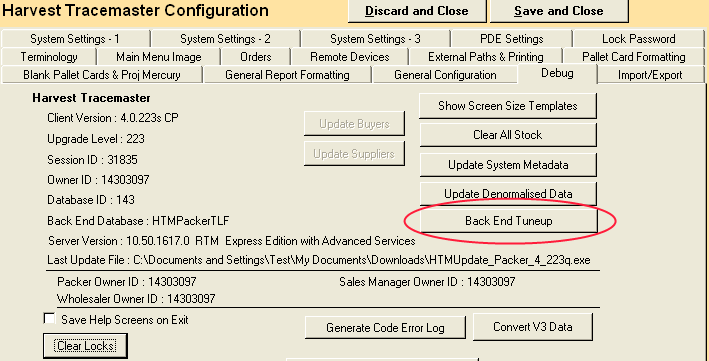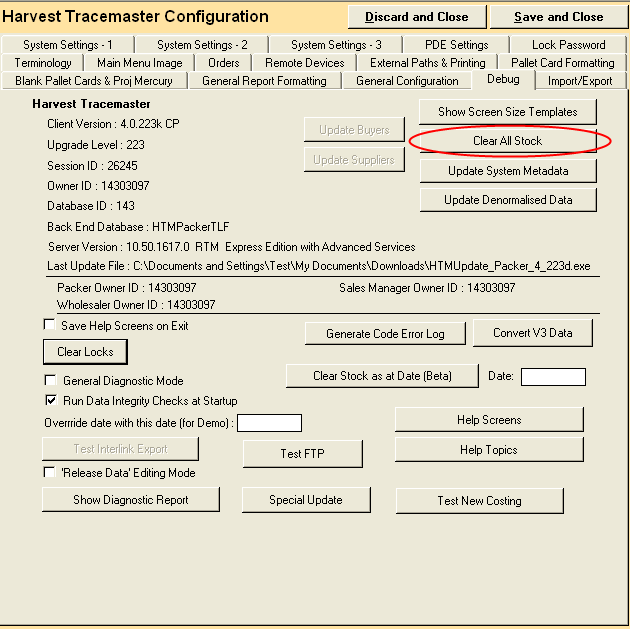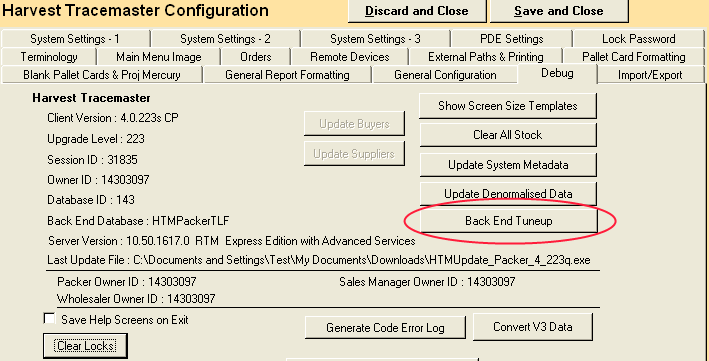(1) Ensure that you have a good backup copy of the old season's data (see COMMON-02 below).
Also ensure that you have updated to the latest version of Tracemaster here.
In some of the older versions, the 'Clear Stock' button didn't do anything.
(2) Optionally, copy the current data to an archive database, following the directions in the next FAQ.
(3) Open the Tracemaster program normally and log in.
In the main menu, go to Configuration > Configuration > Screen Configuration. Choose the 'Debug' tab.
Click the 'Clear Stock' button and follow the prompts.
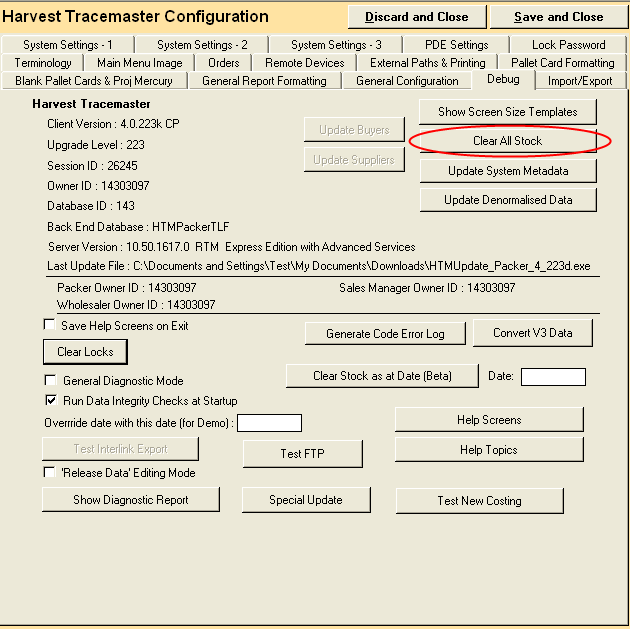
There are two ways of viewing archived Tracemaster data.
The first is using the 'archive database' icon in Start > Program Files > Harvest Tracemaster.
If using this method, only a single season can be archived, and the archive database must be called
'HtmPackerArchive'.
The second is to run a tool which allows the user to select an SQL database when the Tracemaster
program starts up. Using this method, there can be as many archive databases as desired.
Creating an Archive database
--------------------------------
For viewing using method 1:
- run the Backup and Restore Utility, as in FAQ TROUBLESHOOTING-02.
- create the archive database, 'HtmPackerArchive'
- locate a fresh SQL backup file from the main database. Restore it to the 'HtmPackerArchive' database.
- run Tracemaster from the 'HTM Packer Archive' shortcut in Start > Program Files > Harvest Tracemaster.
check that all data is present
OR, for viewing using method 2:
- run the 'multidatabase' update here
- run the Backup and Restore Utility, as in FAQ TROUBLESHOOTING-02.
- create the archive database named as you wish, for example 'HtmArchive2011'.
- locate a fresh SQL backup file from the main database. Restore it to the archive database just created.
- run Tracemaster, selecting the archive database just created. Check that the data is all present.
After successfully archiving the data, usually the next action is to clear stock from the main database
'HtmPackerProd' ready for the next season.
Please see FAQ TROUBLESHOOTING-02 for instructions on how to recover a database from a backup.
This procedure is for tuning up databases which are running very slowly.
You may want to perform it every 6 months as a 'tuneup'.
It rebuilds parts of the database (the indexes), and will tie up the database for between 10 minutes and half an hour.
For this reason, please run it after hours and not while the system is in use.
(1) Ensure that you have a good backup copy of the current data (see COMMON-02 above).
Also ensure that you have updated to the latest version of Tracemaster here.
In some of the older versions, the 'Back End Tuneup' button didn't exist.
(2) Open the Tracemaster program normally and log in.
In the main menu, go to Configuration > Configuration > Screen Configuration. Choose the 'Debug' tab.
Click the 'Back End Tuneup' button and follow the prompts.